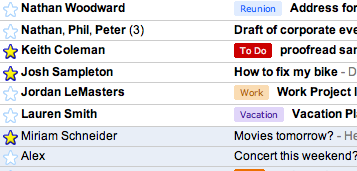 Gmail adds coloured labels to the latest product update.
Gmail adds coloured labels to the latest product update.
This is a great feature if your looking to organize your inbox and pick out those high priority notices and separate them from your average piece of bacn.
Effectivly using labels is easy to do and allows you to easily find messages on your favorite topics with ease. Easily identify your favorite blog (EmailKarma) by colour, look for keywords in your email (“Free Shipping“) and flag them for quick and easy access, or just have a seperate place that acts as a folder for each of your friends and family members (“Mom” and “Dad“).
How to use labels and update your existing archive:
- Select the “Create a Filter” link – right side of the search box.
- Enter a keyword to search for in one of the boxes provided
- Use the “Test Search” button to see if you get the expected results, if not refine your search with additional options; To, Subject, Has the words, Doesn’t have, and Has Attachment
- When your satisfied select “Next Step >>”
- Select the “Apply the label” option and select from an existing label or create a New label for this search.
- Select the option to apply this to all found options “Also apply filter to # conversations below”
- Then use the “Create filter” button to start the label process.
- The last step is to assign a colour to your new label – from the inbox view your labels are visible on the left have side under your contact window. Beside each label you will see a grey box, selecting this will show you a colour chart where you can pick a new colour for each label.
Have a good organization tip for your inbox? Email them to contact or leave a comment.
* Image courtesy of official Gmail Blog.
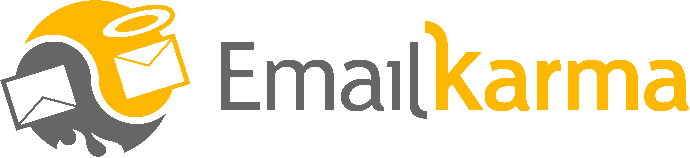

Loving it. My only question is why doesn’t this flow to Google Reader as well?! Love the ability to star, but no labels (let alone color/colour-coded labels?). Come on Google!
dj at bronto