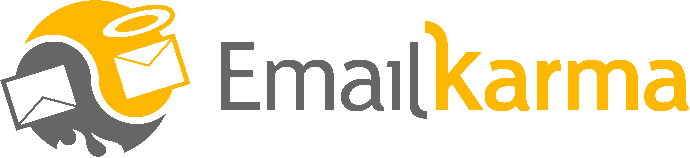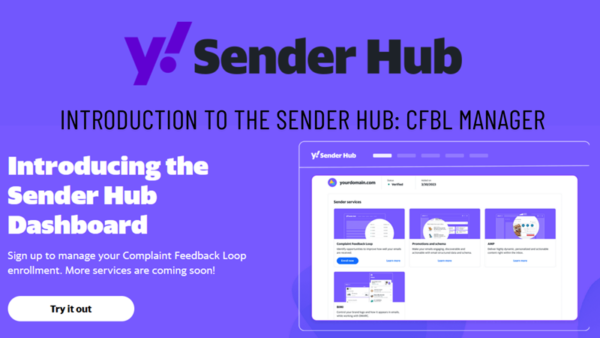Have you heard about Yahoo’s new self-service Sender Hub? If not, let’s talk about the first product for the DIY marketer Yahoo is enabling people to subscribe to – the Complaint Feedback Loop (CFBL) management. While your ESP should be managing this for you and your specific integrations with their services, not everyone uses an ESP, and in some cases, you might want to see and manage the process for yourself. You’ll need a few things before you start; access to a Yahoo account (or make a new one), a list of your domains you want to add to the CFBL, access to your DNS systems, and access to the email inbox you want the data sent to.
Got all that? Okay, you’re now ready to harness the power of Yahoo’s CFBL program. Let’s walk through the steps to set up.
Step 1: Create Your Account
To get started, head over to Yahoo’s Sender Hub and log in (or create a new account). Once you’re logged in, you’ll be asked to provide some basic info like your name, company, and domain.
Step 2: Register Your Domain
Next, it’s time to register your email domain (the first domain from step 1 will be automatically added). Remember Yahoo builds the CFBL based on the DKIM, or DomainKeys Identified Mail, value in your emails – this is where brand-level signing of your emails is important. Your ESP might also enroll with their secondary network DKIM key, if they support them, to make management easy for them and you.
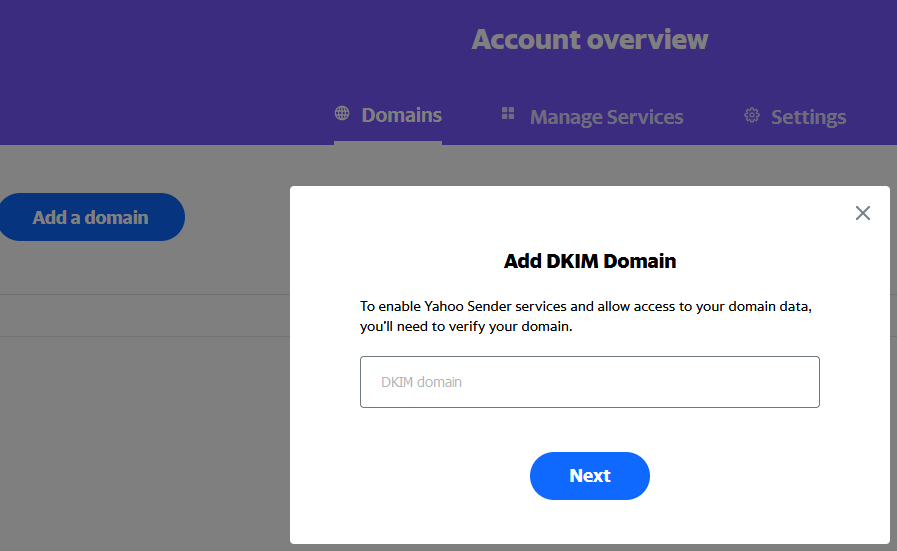
Step 3: Add Required DNS Text Record
Once your DKIM domain is registered, you’ll need to add the required DNS text record to your domain’s settings. This record serves as a validation of domain ownership, and prevents others from registering your domain, verifying the authenticity of your emails and enabling Yahoo to process feedback effectively.
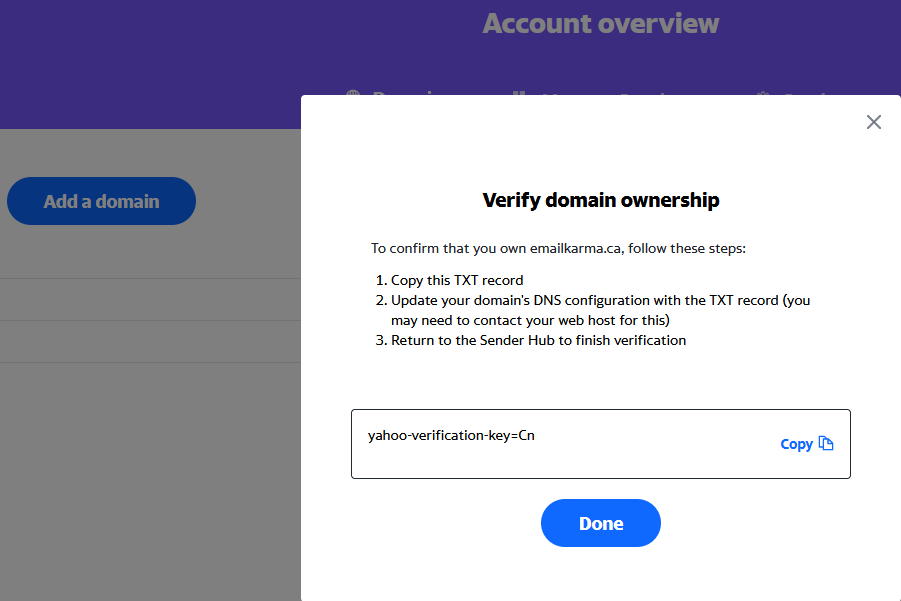
To do this: Log in to your DNS platform and create a text record for the appropriate domain; each DNS provider might have different instructions. In the example here, I add ‘@’ because I want it on the organization domain, then ‘TXT’ for the record type, and then paste the value in the ‘Data’ part. You can use the default time or set it yourself to something appropriate. Save the new record.

Step 4: Verify the Domain in the Sender Hub
With the DNS text record added, it’s time to verify your domain within the Sender Hub. This step confirms that you are the rightful owner of the domain and establishes trust between your domain and Yahoo’s CFBL program. Depending on your DNS settings, this might take some time to work as DNS needs to replicate and be tested for verification. It’s important to keep this record in the future as the systems may test it from time to time. You can check here with What’s My DNS to see if it’s readily accessible.
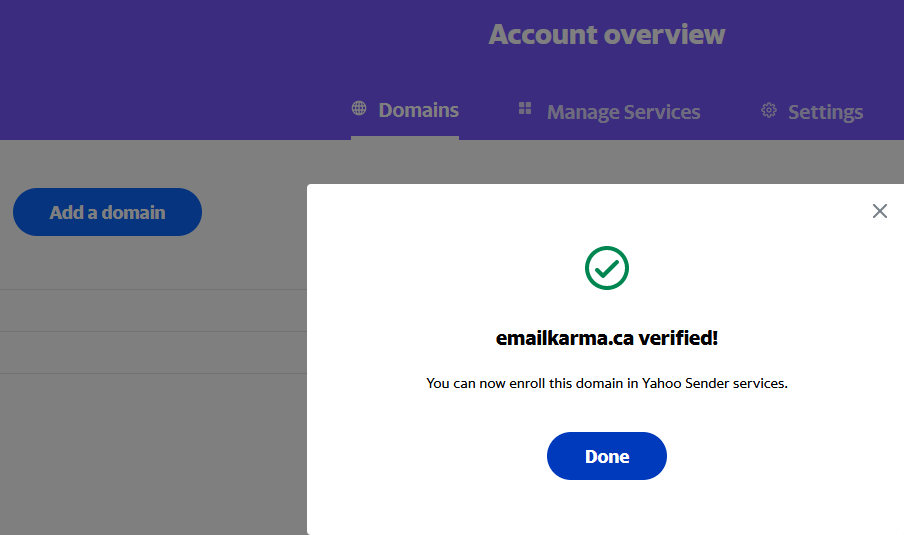
Step 5: Enroll Your Domain in the CFBL
Now comes the part where you enroll your domain in the CFBL program. Switch to the “Manage Service” tab and select “Manage”, then select “Enroll” for the domain you just added.
Step 6: Add Abuse Contact Email
As part of the CFBL enrollment process, you’ll need to add a contact, or abuse, email to receive the CFBL data. This email address serves as the point of contact for handling complaints and must be accessible to ensure a timely response and resolution. Note: If you’ve already verified an email address, you can choose from the drop-down list; if not, proceed to step 7.
Step 7: Verify the Email with the PIN Code
Last but not least, verify the abuse contact email by entering the PIN code sent to it. This final verification step confirms that the designated contact can receive and respond to complaints effectively, closing the loop on your CFBL setup process.
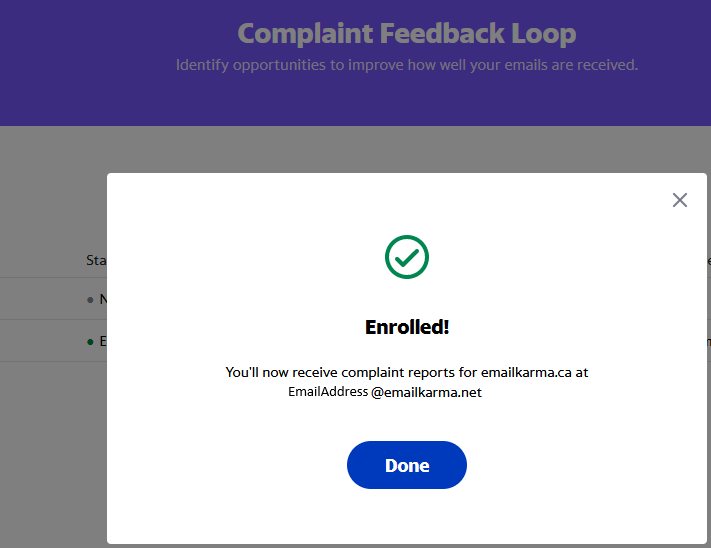
And there you have it, you have now setup the CFBL within Yahoo’s Sender Hub.
Also registering now looks to be the first step for future tools and support when mailing to Yahoo when it comes to managing your email program with planned tools for ‘Promotions and Schema’ support, ‘AMP’ for email, and Brand logos via ‘BIMI’.
As a delivery consultant, it’s great to see continued development of tools for senders that help them build positive experiences for their subscribers.